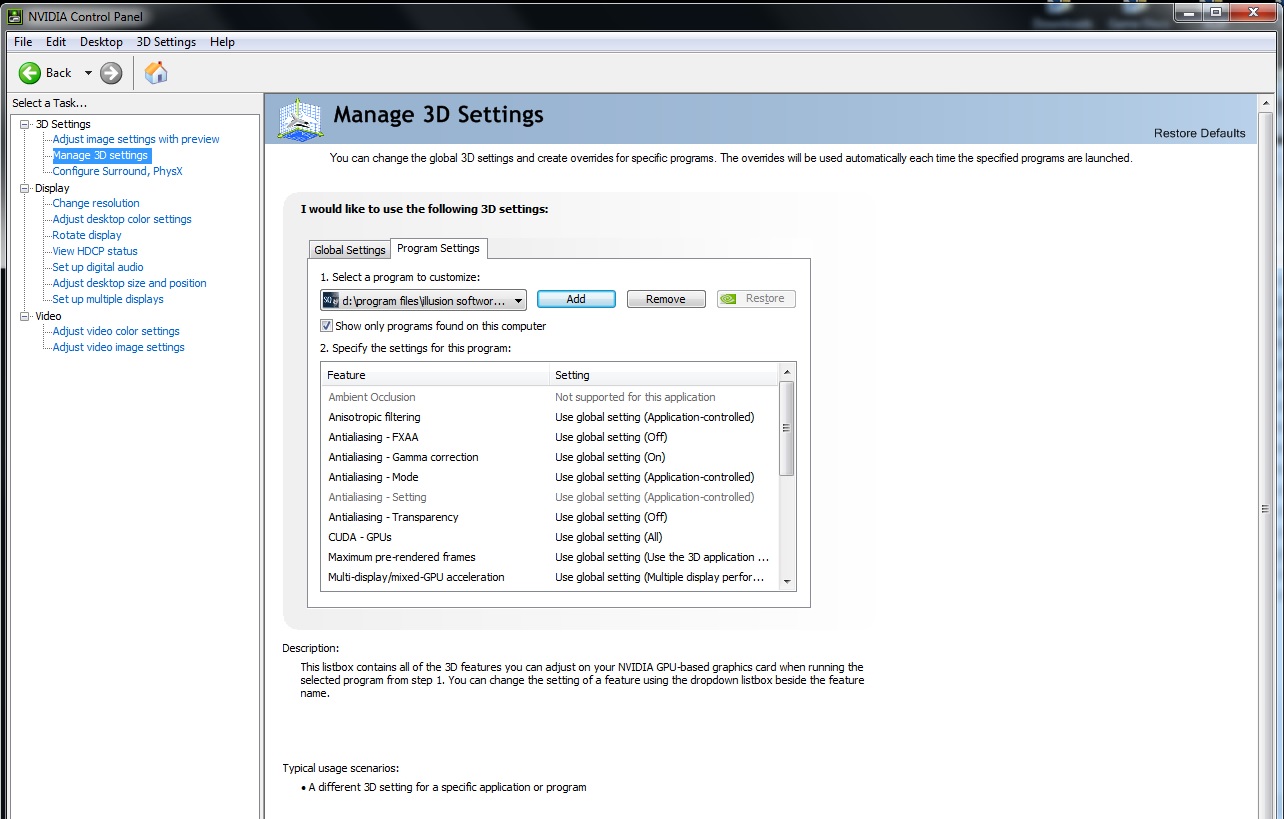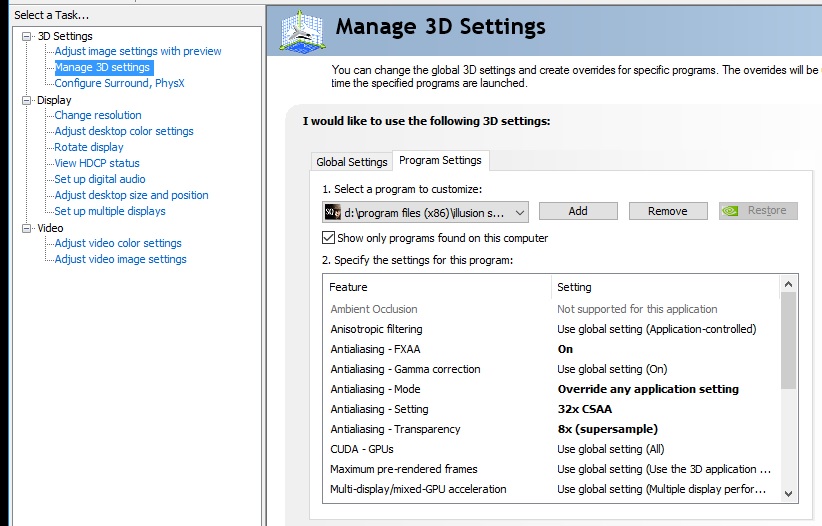- Posts: 2401
- Thank you received: 2267
Sidebar
Login Form
Windows 10 - tips and tricks
- NL
-
 Topic Author
Topic Author
- Offline
Less
More
7 years 9 months ago - 7 years 8 months ago #1
by NL
Trust is hard to gain but easy to lose.
Windows 10 - tips and tricks was created by NL
Now that I am on the adventure of getting to know W10 I thought I would make a topic where we can share tips and tricks.
Get rid of the lock screen which is useless on a pc or laptop: you tube instruction vid
Edit: after the august 2016 Anniversary update of Windows 10 the method above doesn't work anymore.
Sometimes after installing W10 your DVD drive is not recognized, below is a solution (there are other ways but this one works for me)
Create a registry subkey
Note To use this method, you must be logged on to Windows as an administrator. If you need help verifying that you are an administrator, go to http://support.microsoft.com/gp/admin
Important Follow the steps in this section carefully. Serious problems might occur if you modify the registry incorrectly. Before you modify it, back up the registry for restoration in case problems occur.
To create the registry subkey, follow these steps:
Press the Windows logo key + R to open the Run box. (or right-click on windows icon in lower left corner)
Type regedit in the Run box, then press Enter. If you are prompted for an administrator password or for a confirmation, type the password, or click Allow
In the navigation pane, locate the following registry subkey:
HKEY_LOCAL_MACHINE\SYSTEM\CurrentControlSet\Services\atapi
Right-click atapi, point to New, then click Key.
Type Controller0, and then press Enter.
Right-click Controller0, point to New, and then click DWORD(32-bit) Value .
Type EnumDevice1, and then press Enter.
Right-click EnumDevice1, click Modify....
Type 1 in the Value data box, and then click OK.
Exit Registry Editor.
Create an installation DVD (or USB stick) to do a clean install of W10: http://www.askvg.com/download-windows-10-offline-iso-files-and-create-installation-media/
-restore the W7 Start Menu (I don't use this myself): http://www.howtogeek.com/223728/bring-the-windows-7-start-menu-to-windows-10-with-classic-shell/
-create a folder on the desktop (or wherever you want) with shortcuts to ALL settings: (this also works for W7, W8, possibly XP)
create a New Folder, name it: GodMode.{ED7BA470-8E54-465E-825C-99712043E01C}
(The word GodMode can be replaced by anything you want, like Settings or something)
-HD2 won't run with antialiasing in W10 (also not with vertical synchronization) so you must deactivate these settings in setup.exe, of course making the lines in the game look all edged and ugly. If you have an NVIDIA card you can go to 3D settings and override game settings and still have AA. You may have to select HD2_SabreSquadron.exe first.
Default settings:
Enhanced settings (find out what works for you):
-Windows 10 wants to run the game in a window, giving you an ugly bar in the top and cutting some of the screen at the bottom, there is a solution (below) but I am afraid you have to do it every time you start the game or alt+tab out of it, sometimes you have to do it twice:
- Start HD2.
- Open task manager (Ctrl+Alt+Del -> Task Manager)
- If you haven't done it already, click "More details" at the bottom left.
- Click the ">" next to the HD2 process.
- Right click the expanded process and select Maximize.
Get rid of the lock screen which is useless on a pc or laptop: you tube instruction vid
Edit: after the august 2016 Anniversary update of Windows 10 the method above doesn't work anymore.
Sometimes after installing W10 your DVD drive is not recognized, below is a solution (there are other ways but this one works for me)
Create a registry subkey
Note To use this method, you must be logged on to Windows as an administrator. If you need help verifying that you are an administrator, go to http://support.microsoft.com/gp/admin
Important Follow the steps in this section carefully. Serious problems might occur if you modify the registry incorrectly. Before you modify it, back up the registry for restoration in case problems occur.
To create the registry subkey, follow these steps:
Press the Windows logo key + R to open the Run box. (or right-click on windows icon in lower left corner)
Type regedit in the Run box, then press Enter. If you are prompted for an administrator password or for a confirmation, type the password, or click Allow
In the navigation pane, locate the following registry subkey:
HKEY_LOCAL_MACHINE\SYSTEM\CurrentControlSet\Services\atapi
Right-click atapi, point to New, then click Key.
Type Controller0, and then press Enter.
Right-click Controller0, point to New, and then click DWORD(32-bit) Value .
Type EnumDevice1, and then press Enter.
Right-click EnumDevice1, click Modify....
Type 1 in the Value data box, and then click OK.
Exit Registry Editor.
Create an installation DVD (or USB stick) to do a clean install of W10: http://www.askvg.com/download-windows-10-offline-iso-files-and-create-installation-media/
-restore the W7 Start Menu (I don't use this myself): http://www.howtogeek.com/223728/bring-the-windows-7-start-menu-to-windows-10-with-classic-shell/
-create a folder on the desktop (or wherever you want) with shortcuts to ALL settings: (this also works for W7, W8, possibly XP)
create a New Folder, name it: GodMode.{ED7BA470-8E54-465E-825C-99712043E01C}
(The word GodMode can be replaced by anything you want, like Settings or something)
-HD2 won't run with antialiasing in W10 (also not with vertical synchronization) so you must deactivate these settings in setup.exe, of course making the lines in the game look all edged and ugly. If you have an NVIDIA card you can go to 3D settings and override game settings and still have AA. You may have to select HD2_SabreSquadron.exe first.
Default settings:
Enhanced settings (find out what works for you):
-Windows 10 wants to run the game in a window, giving you an ugly bar in the top and cutting some of the screen at the bottom, there is a solution (below) but I am afraid you have to do it every time you start the game or alt+tab out of it, sometimes you have to do it twice:
- Start HD2.
- Open task manager (Ctrl+Alt+Del -> Task Manager)
- If you haven't done it already, click "More details" at the bottom left.
- Click the ">" next to the HD2 process.
- Right click the expanded process and select Maximize.
Trust is hard to gain but easy to lose.
Last edit: 7 years 8 months ago by NL.
The following user(s) said Thank You: snowman, Maki, ShayoX, Femto
Please Log in or Create an account to join the conversation.
- NL
-
 Topic Author
Topic Author
- Offline
Less
More
- Posts: 2401
- Thank you received: 2267
7 years 8 months ago - 7 years 8 months ago #2
by NL
Trust is hard to gain but easy to lose.
Replied by NL on topic Windows 10 - tips and tricks
The first update of Windows 10 (July/August 2016 Anniversary update) has been distributed to most pc's, I got mine yesterday.
It may be wise to check you privacy settings again.
Also, the lock screen is back, method in first post how to get rid off it doesn't work anymore.
If I find a new method I will post it.
It may be wise to check you privacy settings again.
Also, the lock screen is back, method in first post how to get rid off it doesn't work anymore.
If I find a new method I will post it.
Trust is hard to gain but easy to lose.
Last edit: 7 years 8 months ago by NL.
The following user(s) said Thank You: snowman
Please Log in or Create an account to join the conversation.
- NL
-
 Topic Author
Topic Author
- Offline
Less
More
- Posts: 2401
- Thank you received: 2267
7 years 8 months ago #3
by NL
Problem above seems solved, at least for me. I noticed today the game now runs normal from the start and I don't need to do the "maximize" method any more.
I am not sure when it was solved, I don't think with the Anniversary update.
I think it was solved with the latest Nvidia driver update, so not sure if AMD users will experience the same.
Trust is hard to gain but easy to lose.
Replied by NL on topic Windows 10 - tips and tricks
-Windows 10 wants to run the game in a window, giving you an ugly bar in the top and cutting some of the screen at the bottom
Problem above seems solved, at least for me. I noticed today the game now runs normal from the start and I don't need to do the "maximize" method any more.
I am not sure when it was solved, I don't think with the Anniversary update.
I think it was solved with the latest Nvidia driver update, so not sure if AMD users will experience the same.
Trust is hard to gain but easy to lose.
Please Log in or Create an account to join the conversation.
- Lukasz birthday is in 10 days (41)